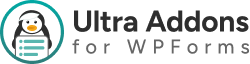Advanced Phone Addon for WPForms — Ultra Addons for WPForms #
In this article, we’ll explain how to set up and use the Advanced Phone Addon included with the Ultra Addons for WPForms plugin to create smarter, more flexible phone number fields with country codes, input masks, and validation — all directly inside your WPForms.
What’s Needed #
Before getting started, please make sure:
- You have WPForms installed and activated on your WordPress site.
- The Ultra Addons for WPForms plugin is installed and activated.
- The Advanced Phone addon is enabled in the Ultra Addons settings.

What is the Advanced Phone Addon? #
The Advanced Phone Addon replaces the default WPForms phone field with a powerful, intelligent phone input that includes:
- Automatic country detection
- Country flag selector dropdown
- Input mask and validation for consistent formatting
- Custom default country option
- Support for international formats
This addon ensures that all phone numbers collected through your WPForms are properly formatted and validated, making it easier to manage international users and reduce invalid submissions.
Setting Up the Advanced Phone Addon #
Step 1: Activate the Addon #
- Go to Ultra Addons → Settings in your WordPress Dashboard.
- Locate the Advanced Phone toggle and enable it.
- Click Save Settings.
Once activated, the addon will enhance all WPForms phone fields automatically (or you can add new Advanced Phone fields manually).
Step 2: Add an Advanced Phone Field to a Form #
- Open your form using the WPForms Form Builder.
- In the Add Fields panel, drag and drop the Advanced Phone field into your form.
- Click the field to open its Field Options panel.
Here, you can:
- Set the Label and Description.
- Choose the Default Country (optional).
- Enable or disable Automatic Country Detection.
- Turn Validation on or off.
Step 3: Customize and Publish #
You can add multiple phone fields with different settings if your form targets multiple regions.
Once you’re happy with the setup, click Save and embed the form on your page using the WPForms block or shortcode.
Live Example #
You can visit our Live Demo Page to see how the Advanced Phone Addon works with flags, formats, and validation.
Compatibility #
The Advanced Phone Addon is fully compatible with:
- WPForms Lite and Pro
- WPForms multi-step forms
- Popular caching and optimization plugins
- Ultra Addons Database Addon (to save and view phone numbers in the dashboard)
Troubleshooting #
If your phone field doesn’t show flags or formatting:
- Clear your cache and refresh the page.
- Ensure the Advanced Phone Addon is enabled.
- Check that your theme doesn’t conflict with JavaScript input masks.
Need Help? #
If you’re a Free User, please open a support ticket here