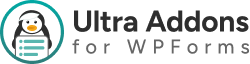Mailchimp Addon — Ultra Addons for WPForms #
Managing subscribers and email marketing lists is crucial for any website. The Mailchimp Addon For WPForms allows you to integrate your forms directly with Mailchimp, so every submission can automatically sync with your Mailchimp audience. This ensures that you never miss a subscriber and can automate email campaigns seamlessly.
What is the WPForms Mailchimp Addon? #
The Mailchimp Addon for WPForms allows you to:
- Automatically add form submissions to your Mailchimp lists.
- Map WPForms fields (like Name, Email, Phone) to your Mailchimp audience fields.
- Enable double opt-in for compliance with GDPR and email marketing rules.
- Send customized tags or groups to subscribers automatically.
- Work seamlessly with other Ultra Addons features like File Upload, Advanced Phone, and Multistep forms.
Key Features: #
- Automatic integration with Mailchimp audiences
- Field mapping for Name, Email, Phone, and custom fields
- Support for tags and groups in Mailchimp
- Optional double opt-in activation
- Works with multi-step and conditional forms
- Mobile-friendly and responsive
What’s Needed #
Before starting:
- Install and activate WPForms on your WordPress website.
- Install and activate Ultra Addons for WPForms.
- Navigate to Ultra Addons → All Addons and enable the Mailchimp Addon.
- Ensure you have a Mailchimp account and at least one audience created.
How to Use the Mailchimp Addon with WPForms #
Step 1: Create or Edit a WPForm #
Go to WPForms → Add New or edit an existing form.
Add the required fields (Name, Email, Phone, etc.) that you want to sync with Mailchimp.
Step 2: Configure Mailchimp Settings #
After enabling the addon, you’ll see a new Mailchimp Integration panel in your form settings.
Options Include:
- Enable Mailchimp Integration: Turn this on to connect the form with Mailchimp.
- API Key: Enter your Mailchimp API key to link your site with your Mailchimp account.
- Audience Selection: Choose which Mailchimp audience/list should receive the subscribers.
- Field Mapping: Map your WPForms fields (Name, Email, Phone, etc.) to the corresponding Mailchimp fields.
- Tags & Groups: Optionally assign tags or group members for better segmentation.
- Double Opt-In: Enable to require subscribers to confirm their email before joining the list.
Step 3: Test Your Integration #
- Save your form.
- Go to the frontend, fill out the form, and submit it.
- Check your Mailchimp account to ensure the subscriber was added correctly.
💡 Tip: Test with different field types to confirm all mapped fields sync correctly.
Example Use Cases #
- Newsletter signup forms
- Event registration forms
- Lead capture forms for marketing campaigns
- Customer feedback forms with optional Mailchimp subscription
Compatibility #
The Mailchimp Addon works seamlessly with:
- WPForms Lite & Pro
- Multi-Step forms
- File Upload, Advanced Phone, and other Ultra Addons features
- Popular caching and security plugins
Troubleshooting #
If your subscribers are not syncing:
- Check that the Mailchimp API key is correct.
- Ensure you’ve selected the correct audience/list.
- Confirm that required fields are mapped correctly.
- Disable caching plugins temporarily to rule out conflicts.
💬 Still Not Clear? #
If you’re a Free User, please open a support ticket here