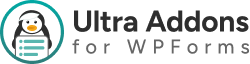Repeater Field Addon — Ultra Addons for WPForms #
When building advanced forms, sometimes you need users to input multiple sets of similar data — for example, multiple addresses, phone numbers, or work experiences. The Repeater Field Addon for WPForms allows users to dynamically add multiple rows of input fields without cluttering your form.
This makes your forms more flexible and user-friendly while keeping all the data organized.
What is the WPForms Repeater Field Addon? #
The Repeater Field Addon lets you:
- Allow users to dynamically add multiple entries for a set of fields.
- Group fields together (e.g., Name + Email + Phone) and repeat them as needed.
- Work with conditional logic, multi-step forms, and other Ultra Addons fields.
- Save all repeated data cleanly in your WPForms entries and database.
Key Features: #
- Unlimited repeated entries per field group
- Support for any WPForms field types (text, number, email, dropdown, file upload, etc.)
- Works with conditional logic and multi-step forms
- Mobile-friendly and responsive
- Saves repeated entries to the database and email notifications
What’s Needed #
Before using this addon:
- Install and activate WPForms on your WordPress website.
- Install and activate Ultra Addons for WPForms.
- Navigate to Ultra Addons → All Addons and enable the Repeater Field Addon.
How to Use the Repeater Field Addon with WPForms #
Step 1: Create or Edit a WPForms Form #
Go to WPForms → Add New or edit an existing form.
Add the fields that you want to include in the repeater group — for example, Name, Email, Phone.
Step 2: Add the Repeater Field #
After enabling the addon, you’ll see the Repeater Field in the WPForms field panel.
- Drag the Repeater Field into your form.
- Drag and drop the desired fields inside the repeater group (e.g., Name, Email, Phone).
- Configure the Repeater Settings:
Available Options:
- Maximum Rows: Limit the number of repeated entries users can add.
- Minimum Rows: Set the minimum number of rows visible by default.
- Add Row Button Label: Customize the “Add More” button text.
- Remove Row Button Label: Customize the “Remove” button text.
- Conditional Logic Support: Show or hide the repeater field based on user selection.
Step 3: Save and Embed the Form #
After configuring your repeater field, save the form.
Embed it on any page using the WPForms shortcode, block, or widget.
Users can now add multiple rows dynamically while submitting the form.
Example Use Cases #
- Job application forms (multiple experiences or skills)
- Customer contact forms (multiple phone numbers or emails)
- Event registration forms (adding multiple participants)
- Product order forms (adding multiple product variants or accessories)
Compatibility #
The Repeater Field Addon works seamlessly with:
- WPForms Lite & Pro
- Multi-Step forms
- Database Addon
- File Upload, Advanced Phone, and Mailchimp Addons
- Major page builders like Elementor & Gutenberg
Troubleshooting #
If the repeater field isn’t working as expected:
- Make sure the Repeater Field Addon is enabled in Ultra Addons.
- Check that all fields inside the repeater are valid WPForms field types.
- Test for JavaScript conflicts with other plugins or themes.
- Ensure the form is saved and embedded correctly on the page.
💬 Still Not Clear? #
If you’re a Free User, please open a support ticket here