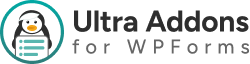Website/URL Addon — Ultra Addons for WPForms #
Collecting website URLs or links is a common requirement for forms like client inquiries, portfolio submissions, or business applications. The Website/URL Addon For WPForms allows users to submit validated URLs directly through your WPForms, ensuring clean and accurate data collection.
What is the WPForms Website/URL Addon? #
The Website/URL Addon for WPForms allows you to:
- Add a dedicated Website/URL field to any WPForm.
- Automatically validate that submitted data is a proper URL.
- Integrate seamlessly with multi-step forms, conditional logic, and other Ultra Addons fields.
- Capture multiple URLs if combined with Repeater Field.
- Save all submitted URLs to your WPForms entries and database for easy management.
Key Features: #
- URL validation ensures accurate submissions
- Works with multi-step forms and conditional logic
- Compatible with other Ultra Addons fields (File Upload, Advanced Phone, etc.)
- Mobile-friendly and responsive
- Saves submitted URLs to the database and includes them in email notifications
What’s Needed #
Before using this addon:
- Install and activate WPForms on your WordPress website.
- Install and activate Ultra Addons for WPForms.
- Navigate to Ultra Addons → All Addons and enable the Website/URL Addon.
How to Use the Website/URL Addon with WPForms #
Step 1: Create or Edit a WPForm #
Go to WPForms → Add New or edit an existing form.
Add any standard fields you need (e.g., Name, Email, Message) before adding the Website/URL field.
Step 2: Add the Website/URL Field #
After enabling the addon, the Website/URL field will appear in your WPForms builder.
Options Include:
- Field Label: Enter a descriptive label for the URL field (e.g., “Website URL,” “Portfolio Link”).
- Placeholder Text: Optionally add a placeholder like “https://example.com” to guide users.
- Required Field: Enable this option to make the URL mandatory.
- Validation: Automatically validates that the input is a properly formatted URL.
- Custom CSS Classes: Add custom styling if needed.
Step 3: Save and Embed the Form #
Once configured, save the form.
Embed it on any page using the WPForms shortcode, block, or widget.
Users can now submit URLs safely, and entries will appear in your WPForms dashboard.
Example Use Cases #
- Portfolio submission forms for designers or developers
- Client inquiry forms requesting company or personal website
- Job application forms with a URL for resumes or project samples
- Event registration forms with social media or website links
Compatibility #
The Website/URL Addon works seamlessly with:
- WPForms Lite & Pro
- Multi-Step forms
- Repeater Field Addon
- Database Addon
- Advanced Phone, File Upload, and Mailchimp Addons
- Elementor & Gutenberg page builders
Troubleshooting #
If the Website/URL field is not working:
- Make sure the Website/URL Addon is enabled in Ultra Addons.
- Ensure the field is properly mapped in the WPForms builder.
- Check for JavaScript conflicts with other plugins or themes.
- Confirm that the form is saved and embedded correctly on your page.
💬 Still Not Clear? #
If you’re a Free User, please open a support ticket here